Calling SQL Server Stored Procedures Directly in Power Apps Canvas Apps
Calling SQL Server Stored Procedures Directly in Power Apps Canvas Apps
POWER APPSCANVAS APPSSQL
Scott Priebe
11/16/20258 min read


Introduction to Power Apps and SQL Server
Power Apps is a robust platform developed by Microsoft that empowers users to create custom business applications without requiring extensive programming knowledge. This low-code solution allows individuals and organizations to build applications that can connect to various data sources, automate processes, and enhance productivity. The user-friendly interface provided by Power Apps streamlines app development, enabling users to visualize their data and implement solutions that cater to their specific needs.
One of the critical features of Power Apps is its ability to integrate seamlessly with different data sources, among which SQL Server stands out as one of the most prominent. SQL Server is a relational database management system (RDBMS) developed by Microsoft, designed to store, manage, and retrieve data efficiently. It offers a wide range of services, including transaction processing, data warehousing, and business intelligence capabilities. This makes SQL Server an ideal choice for enterprises looking to manage large volumes of data effectively.
The integration of SQL Server with Power Apps holds significant importance for organizations aiming to leverage their data assets. By utilizing SQL Server as a backend database, businesses can build applications that utilize real-time data and facilitate data-driven decision-making. The use of stored procedures further enhances this integration by allowing developers to encapsulate complex logic within the database. Stored procedures can facilitate data manipulation and retrieval processes, providing an efficient way to execute multiple SQL statements as a single unit of work.
Additionally, calling SQL Server stored procedures directly from Power Apps can lead to more streamlined and optimized interactions with the database. This approach reduces the complexity of app logic and enhances performance by offloading some calculations and data handling to the database server, thereby improving the overall user experience.
Understanding Stored Procedures
Stored procedures are a fundamental feature of SQL Server that offer a powerful way to encapsulate complex operations within the database. A stored procedure is essentially a precompiled collection of one or more SQL statements, which can be executed as a single unit. This encapsulation enables developers to perform operations like data manipulation, data retrieval, and transaction control efficiently and securely. By leveraging stored procedures, developers can significantly enhance application performance due to reduced network traffic and server load, as the computation occurs on the server side, eliminating the need for multiple round trips between the application and database.
The benefits of utilizing stored procedures extend beyond performance. They also play a critical role in enhancing security by allowing for controlled access to sensitive data. For example, permissions can be granted to execute stored procedures without exposing the underlying tables to the user, thereby safeguarding the data. Additionally, stored procedures promote code reuse, as they can be called multiple times from various applications or components, minimizing code duplication and facilitating easier maintenance.
It is essential to differentiate between stored procedures and other database objects, such as functions and views. While both functions and stored procedures allow encapsulation of logic, functions often return a single value or a single table and are typically used in SELECT statements. Views, on the other hand, serve as virtual tables that represent a set of data based on a stored query. In contrast, stored procedures can conduct more complex operations, such as update or delete actions. For instance, a stored procedure could be designed to handle batch updates to a customer database, efficiently applying changes based on certain conditions, which exemplifies its usability in application development.
Preparing SQL Server for Access from Power Apps
To enable Power Apps to communicate effectively with SQL Server, several prerequisites must be addressed. First and foremost, it is essential to ensure that your SQL Server environment is well-configured for external connections. This includes verifying that the Server is set up to allow remote connections. In SQL Server Management Studio, navigate to the Server Properties and check the Connections tab to ensure that "Allow remote connections to this server" is enabled.
Additionally, configuring firewall rules is crucial for permitting traffic between Power Apps and the SQL Server. Open the Windows Firewall or any equivalent firewall software being used, and create inbound rules that allow traffic on the SQL Server port, typically port 1433 for default instances. This step ensures that the Power Apps application can successfully send requests to the SQL Server without being obstructed by the firewall.
Next, it is imperative to ensure that the SQL Server connector in Power Apps is correctly configured. This connector acts as a bridge between your Power Apps application and the SQL Server database. In Power Apps, navigate to the Data section and select Connectors. Here, you can search for the SQL Server connector, where you will need to provide necessary credentials, such as the Server name, database name, and authentication type. Ensure that the authentication used has sufficient privileges to execute stored procedures and access relevant tables within the database.
Lastly, securing the connection is paramount for the integrity and confidentiality of your data. Use encrypted connections to safeguard the information transmitted between Power Apps and SQL Server. This can be facilitated by selecting the appropriate options in your SQL Server connection setup in Power Apps. By following these detailed steps to prepare your SQL Server for access, you will establish a robust framework that supports seamless interaction between your SQL Server and Power Apps environment.
Connecting Power Apps to SQL Server
Connecting your Power Apps canvas app to a SQL Server database is essential for retrieving and managing data effectively within your applications. To begin, you must create a connection using the SQL Server connector provided by Power Apps. This process is straightforward and facilitates seamless integration between your app and the database.
First, navigate to the Power Apps interface and select the "Data" option on the left-hand side. From there, click on "Connections" and then the "New Connection" button. Scroll through the list of available connectors and select "SQL Server." This will initiate the process of creating a connection to your SQL database.
As part of establishing this connection, you will need to choose an authentication method. Power Apps offers several options, including SQL Authentication, Windows Authentication, and Azure Active Directory. If using SQL Authentication, you will need to enter the SQL Server name, database name, user name, and password. For Windows Authentication, make sure that you are logged into an account that has permissions to access the SQL Server. It is imperative to select the method that aligns with your organization's security protocols and infrastructure.
Once you have entered the necessary information, click on the "Create" button to establish the connection. After the connection is created, it is crucial to verify its functionality. You can do this by navigating to the "Data" settings in your app, and ensuring that the newly created connection appears in your list of available data sources. Testing the connection by retrieving data from the SQL Server database will help confirm that everything is functioning as expected.
This process ensures that your Power Apps canvas application can successfully communicate with your SQL Server database, paving the way for robust data management capabilities. By following these steps, you can effectively harness the potential of your SQL data within your Power Apps projects.
Executing Stored Procedures in Power Apps
Calling stored procedures directly in Power Apps can streamline the integration of complex business logic and database operations within your applications. To achieve this, follow a structured approach that outlines the necessary steps for execution.
First, ensure your SQL Server is properly connected to Power Apps. This is done by adding a connection to your database under the Data section in Power Apps. After establishing the connection, you can begin to call stored procedures. In your app, navigate to the formula bar where you can write expressions.
To execute a stored procedure, you utilize the SQL Server connector. The syntax generally follows the pattern: SQL.Execute('[Your_Stored_Procedure_Name]', [Parameter1, Parameter2]), where Parameter1 and Parameter2 correspond to the parameters expected by your stored procedure. Power Apps will allow you to set these parameters dynamically based on user input or other application logic.
Handling responses is crucial for effective app functionality. After executing a stored procedure, you might receive a dataset as a return value. Use the syntax SQL.Execute('[Your_Stored_Procedure_Name]', ...) to capture these return values, ensuring you structure your formulas to properly display the results in a gallery or another data representation format.
Best practices dictate that you implement error handling when dealing with stored procedures. This includes safeguarding against failed executions by incorporating try-catch logic within your app, and providing user-friendly messages to help diagnose issues. Additionally, test your stored procedures thoroughly, as this will enhance reliability and performance when integrated into Power Apps.
By following these guidelines, you can effectively call and execute stored procedures from Power Apps, creating a more powerful and interactive application experience for users.
Use Cases and Practical Examples
Utilizing SQL Server stored procedures in Power Apps canvas apps can significantly streamline business processes and improve overall efficiency. One common use case is in the realm of customer relationship management (CRM). Consider a retail company that manages customer interactions and data through a Power Apps solution. By calling stored procedures directly from the app, employees can quickly retrieve specific customer records based on complex queries. This not only improves response times but also ensures that staff members are accessing the most accurate and up-to-date information.
Another practical example can be found in the finance sector, where companies often require intricate calculations and data analytics. Financial organizations can implement stored procedures to automate the calculations of complex queries, such as annual revenue forecasts or expense tracking. By embedding these procedures into the Power Apps platform, finance teams can generate reports and visualizations seamlessly. This integration eliminates the need for manual data entry and reduces the risk of human error, leading to improved data accuracy and faster decision-making processes.
Healthcare is yet another area where the use of SQL Server stored procedures can enhance user experience. For instance, a hospital could develop a Power App for managing patient records, including appointment scheduling and treatment history. By employing stored procedures to manage these processes, healthcare providers can ensure that data is processed accordingly and minimizes wait times for patients. Thereby, medical staff can access patient data swiftly, leading to more effective and timely care. With such real-world scenarios, the versatility and functionality of calling stored procedures from Power Apps become evident, demonstrating its potential to enhance workflows across various industries.
Troubleshooting Common Issues
Integrating SQL Server stored procedures with Power Apps can be an enriching experience, yet it may also present several challenges. Users might encounter issues such as connectivity problems, permission errors, and performance considerations that could affect the overall functionality of the application. Understanding how to troubleshoot these common issues is essential for effective integration.
One of the primary issues users face is connectivity problems. These may arise due to network configurations, firewall settings, or incorrect connection strings. When first establishing a connection to SQL Server, it is advisable to verify that the database is reachable from the Power Apps environment. Properly configuring the connection string and ensuring that the SQL Server is set to allow remote connections are crucial steps to mitigate any connectivity issues.
Another frequent challenge relates to permission errors. SQL Server requires that users have the necessary permissions to execute stored procedures. If you encounter errors suggesting insufficient permissions, review the security settings in SQL Server Management Studio. It may be necessary to grant appropriate roles or permissions to the user account being utilized by Power Apps. This action will ensure that Power Apps can execute the stored procedures without hindrance.
Performance considerations should also be taken into account. When calling stored procedures through Power Apps, the execution time may vary based on the complexity of the query or the volume of data being processed. To enhance performance, consider optimizing stored procedures by analyzing query execution plans and refining indices. Additionally, using pagination for large datasets can significantly improve response times.
In conclusion, while integrating SQL Server stored procedures into Power Apps may introduce some common challenges, understanding these issues and implementing effective troubleshooting strategies can lead to a smoother user experience. Utilizing the right resources and following best practices will help ensure successful integration and optimal performance.
Empowering businesses through intelligent process automation, data visualization, and custom Power Platform solutions.
EXPERTISE
CONTACT US
sdpriebe@sdpconsulting.com
+1-630-649-8469
© 2025. SDP Consulting LLC. All rights reserved.
Yorkville, IL 60560
Power Apps Development
RPA & Automation
Power BI Analytics
CoE Setup & Governance
quick links
About Us
Services
Case Studies
Insights
Contact
